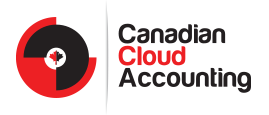Do you use cloud-based accounting software?
As a small business owner, chances are that you have a lot on your plate. From marketing, advertising, and generating leads to all those other things that keep your business running, accounting can often fall by the wayside.
However, one reason that 82% of businesses fail is directly related to their cash flow issues. To build a successful business, it’s imperative to maintain accurate and updated financial records.
Here at Canadian Cloud Accounting, my favourite cloud-based accounting software to use is Xero. I adore Xero’s reporting and upload capabilities! That’s why I wanted to share some of my favourite Xero bookkeeping tips and tricks:
Take Advantage of Xero’s Customized Reporting
Viewing financial reports is one of the best ways to understand the health of your business’ finances. Xero allows you to view and share interactive reports and budgets in real time, so you don’t have to wait for the end of the month to see how your company is performing.
Not only can you tailor your reports and measure specific KPIs for your business, but you can share all of that information with your accountant, or even have them create and publish reports on your behalf.
You can customize your Profit & Loss reports in so many ways using Xero, such as compare periods, group categories under headers, add and edit formulas, move columns, add columns, and filter by tracking category. This allows you to create custom reports for management in a way that suits your business.
Amongst other bookkeeping tips are: Xero allows you to publish your reports, along with your annual and interim financial statements. You may also save them directly within Xero. This will provide you with a snapshot of a particular period that you can look at whenever you need!
To publish a report:
- Click on the green Publish button located at the bottom of your screen.
- Choose to either publish the report (as a PDF or spreadsheet) or save it as a draft.
- To re-access the report, click on the Reports tab at the top of any screen in Xero, chose All Reports, and then click on the Published link at the top of the page. Once the report is published, anyone with access to your Xero account can see it when they log in.
This is a great way to share data from a specific time with other employees at your business. Plus, you can save reports as a PDF or an Excel spreadsheet to your computer to share or use those reports in the future.
Avoid Reconciliation Mistakes
Did you know that when you use Xero, there’s no need to process payments for invoices and bills? Instead, you can wait until the payment appears in the bank reconciliation screen, then match it there.
Not only will this save you time, but it also lowers the risk of making a mistake.
If you do make a mistake by incorrectly matching a transaction, you can always use Xero’s “Unreconcile” feature. Unreconcile keeps the account transaction and the bank statement line but eliminates the connection between them. So, to unreconcile an account transaction:
- On the Dashboard, click on the three little dots to the right of the account name.
- Go to Account Transactions under the Find tab.
- Click the transaction you want to change and open it.
- Click Options and select Unreconcile.
- Click OK on the pop-up window to unreconcile the transaction.
Once you’ve followed these steps, you can re-reconcile the bank statement line.
Benefit from Xero’s Repeat Functions
Would you like to save hours in processing time? Xero’s repeat function is just the feature you need!
These bookkeeping tips are extremely important for those, who look for automation and speed. Xero’s repeating invoice function allows you to create a template that Xero will then use to automatically generate an invoice or a bill for you based on the frequency you’ve specified.
If you need the amount to vary each time (or another field), Xero will put it in the Draft tab so you can edit it. If everything’s the same each time, it will be stored under the Awaiting Payment tab.
This feature can be used to create both invoices and bills:
- Access the Repeating tab in each respective category.
- Click on “New Repeating Invoice/Bill” to create a new template or use an existing one, and set up the specifications your company needs.
You can also use the repeat-transaction function for sales, purchases, and manual journals whenever possible.
Let Canadian Cloud Accounting Help
Xero has so many useful features, such as the demo company feature. This enables you to test a transaction utterly separate from your business’ data to see how a transaction would affect your books without messing up any of your business’ actual data.
There’s also Xero’s inbuilt calculator that you can use to perform essential math functions directly in specific fields to reduce the risk of an entry error.
It would go beyond the scope of this blog post to discuss all of the valuable benefits and features that Xero offers, but you can already see how these bookkeeping tips and tricks will make your life easier.
If you’d like to learn more accounting tips and tricks for Xero, we offer individual and team accounting software training. I’d be more than happy to teach you how to use Xero to your advantage and help with all your business’ accounting needs!
So, drop us a line today, and let’s work together to hit all your business’ financial goals!